Description:
Vectric Aspire Pro – Make the move to 3D carving.
Vectric Aspire Pro Lifetime license for Windows users. Purchase it from our trusted store and enjoy our 30-day money-back guarantee. We offer free support to install the software by TeamViewer software for remote desktops. You will receive a link to download Vectric Aspire Pro software after completing your order.
Transition to 3D carving effortlessly. Vectric Aspire Pro combines all the 2D and 2.5D tools and functionalities from Cut2D and VCarve and enhances them with advanced 3D design tools. This integration allows you to create detailed 3D relief models and execute them using sophisticated 3D machining strategies.
Vectric Aspire Pro is a user-friendly software that lets you design and make 3D objects with a CNC router. It has all the tools you need to draw 2D shapes, plan the cutting path, and even create your own 3D models from scratch. You can also bring in existing 2D and 3D designs from other programs and make changes to them.
Drawing & Layout Tools
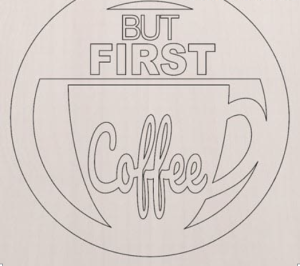
Vector Shape Creation
Vectric Aspire Pro has all the drawing tools you need to make vector shapes easily. You can start from scratch or add to existing designs. There are many tools for making basic shapes like circles, rectangles, stars, lines, curves, and arcs.
You can also create unique vector textures for backgrounds and panels. The tools are very flexible, so you can type in the exact size you want or draw easily with your mouse. It’s easy to align your new shapes with existing ones, thanks to the ‘snapping’ feature that helps you line things up perfectly.
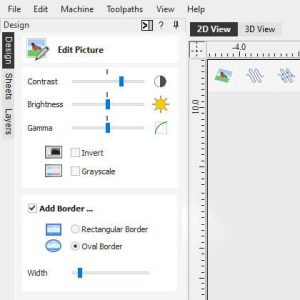 Picture Editing & Cropping
Picture Editing & Cropping
You can bring images into this software and make them look even better. The ‘Edit Picture’ tool lets you adjust things like brightness and contrast to get the look you want. You can also add borders in different styles to your images, or even turn them black and white. If you only want part of an image, you can easily crop it using a vector shape to cut out the unwanted bits. This option is available on CorelCAD software for Windows.
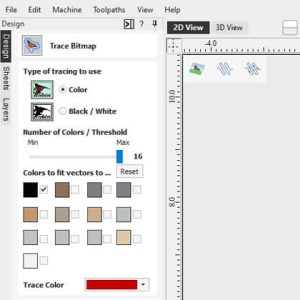
Image Tracing
You can turn images into vector outlines with Vectric Aspire Pro‘s image tracing feature. It’s like turning a picture into a coloring book! This is handy for using scanned drawings, designs, or even photos in your projects. You can then use the outlines to guide your cutting tool or create 3D models. Vectric Aspire Pro works with all sorts of image files like JPEGs, GIFs, and PNGs. It can even pull images from PDFs.
You can use all the fonts on your computer to create outlines for your designs. There are also special fonts that are perfect for making small signs or engraving items like badges.
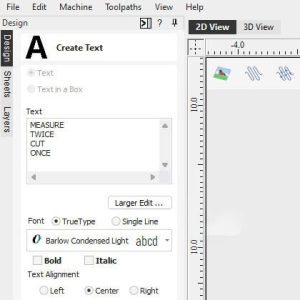
Advanced Text Tools
You’ll see the changes as you type and edit your text. You can also automatically resize and arrange your text to fit your design perfectly.
A spell checker is included to help you fix any errors, and you can add new words to the dictionary.
You can also curve text around shapes and easily adjust the spacing between letters, even after you’ve created it. It’s easy to drag the text along the curve until it looks perfect.
Job & Material Setup
When you start a new project, you can choose whether to make a single-sided (one layer), double-sided (two layers), or a rotary (cylindrical) object. You can always change this later if you need to.
If you’re making a double-sided object, you can choose how to flip the material over in the settings. This affects how your designs and models are placed, so everything lines up perfectly on both sides.
If you’re working on a double-sided project, you can easily see what’s happening on the other side. Just press the ‘=’ key on your keyboard or go to the ‘View’ menu. In the 2D view, you’ll see the other side’s designs as if you were looking through the material. In the 3D view, you’ll see both sides combined into a single model to give you a preview of the final result.
Two Rail Sweep
The “Two Rail Sweep” tool in Vectric Aspire Pro is a powerful feature that lets you create all sorts of 3D shapes. You simply draw two guide lines, and then choose one or more cross-section shapes to follow those lines. This tool can be used to make precise geometric shapes like borders or more organic shapes like leaves or decorations. Here’s what you can do with this tool:
- Control the direction: Choose which way you want the cross-section shapes to follow the guidelines.
- Set the height: Make the 3D shape as tall or short as you need.
- Position the shapes: Drag and drop the cross-section shapes to exactly where you want them.
- Connect corners: Link matching points on the guidelines to create sharp, angled corners.
- Fill in shapes: If your guidelines form a closed loop, you can fill in the middle to create a solid panel.
Precision V-Carving
When you start a new project, you get to choose whether you want to make something one-sided (like a sign), two-sided (like a coaster), or round like a cylinder. And if you change your mind later, you can switch it up.
If you’re going for a double-sided creation, the software lets you choose how to flip the material over. That way, your design lines up perfectly on both sides.
If you’re curious about what’s happening on the other side of your double-sided project, it’s easy to check! Just tap the ‘=’ key or head over to the ‘View’ menu. In 2D view, it’s like you’re peeking through the material to see the other side’s design. In 3D view, you get a sneak peek of the final product with both sides together.
Two Rail Sweep
Fluting is a cool toolpath that lets you carve tapered grooves, also called “flutes,” into your material. It does this by gradually lowering the cutting tool into the material and then raising it back out at the end. It follows the center of your design, giving you precise control over how the tool ramps in and out. This isn’t just for making standard grooves, either.
Here are some neat ways to use fluting:
- Woodworking and solid surfaces: Create decorative flutes on columns, fireplaces, or furniture.
- Drainage: Make grooves in kitchen sinks or shower units to help water flow away.
- Decoration: Experiment with different ramp-in and ramp-out options for unique and eye-catching designs.
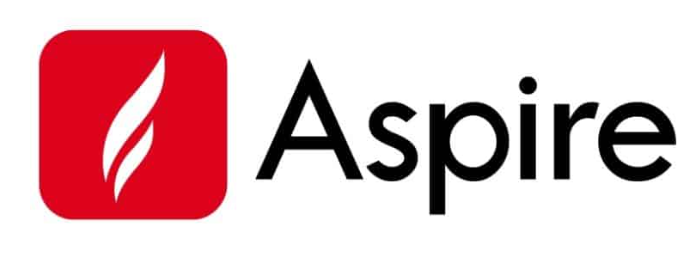
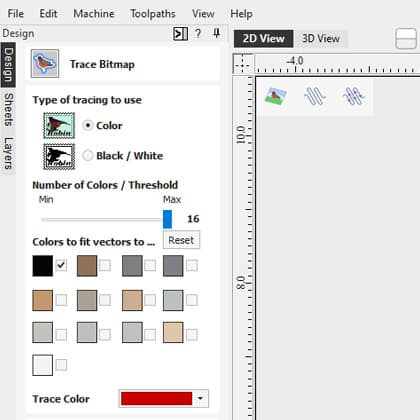
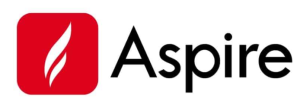
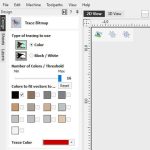
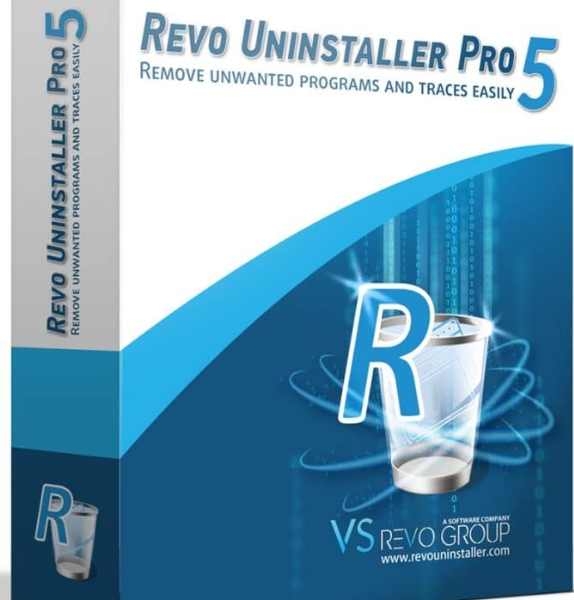


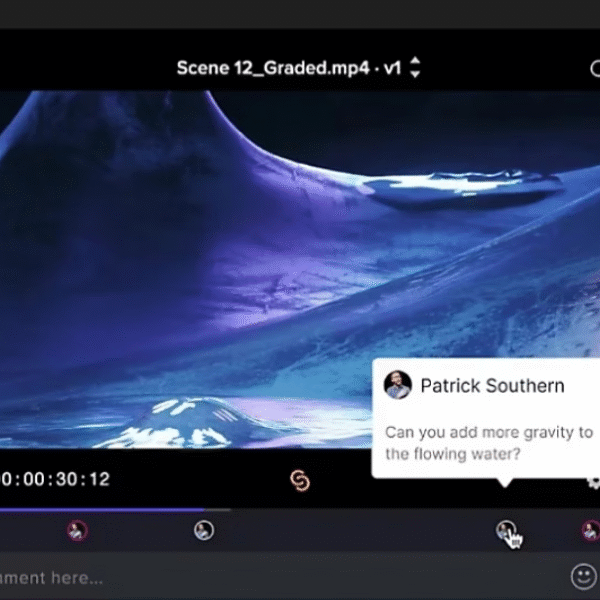


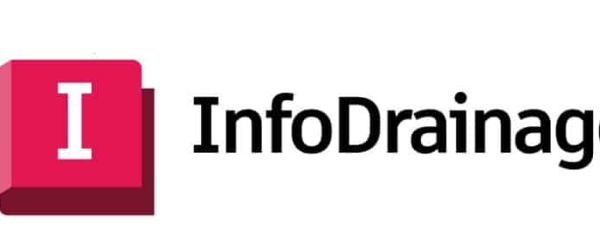
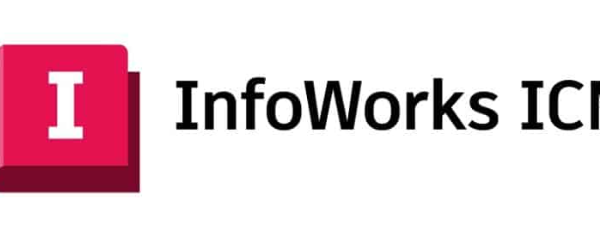
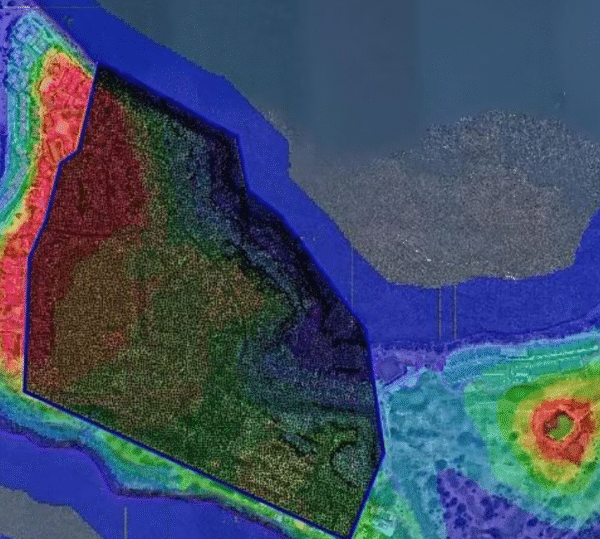
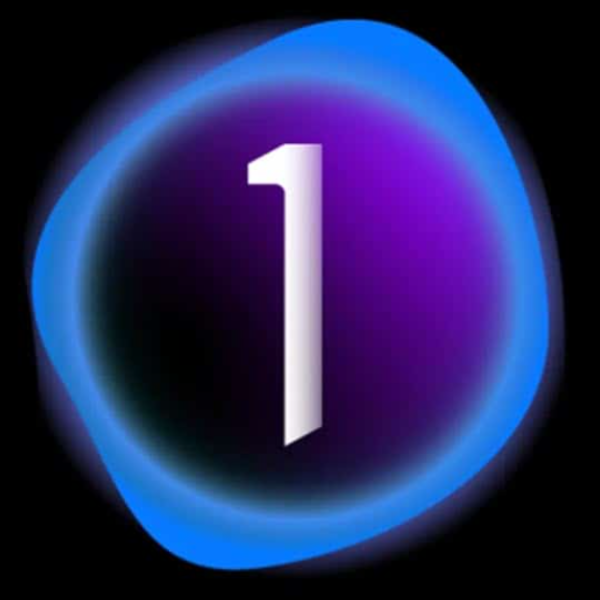

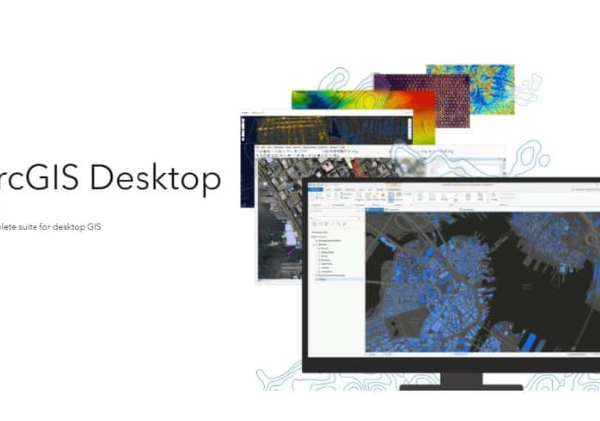
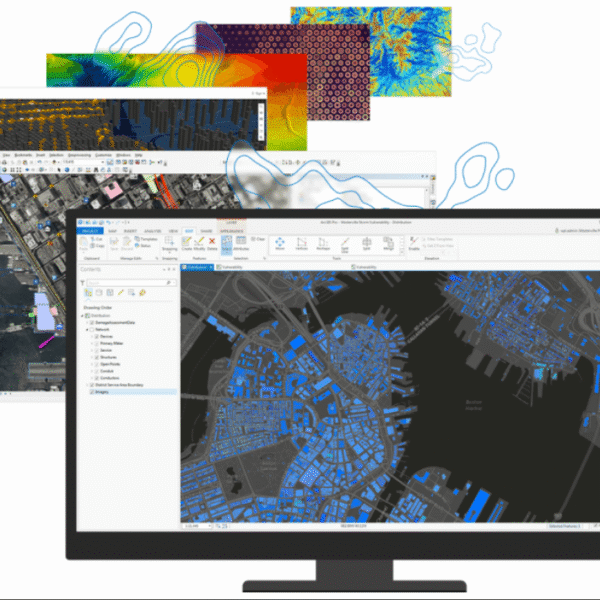
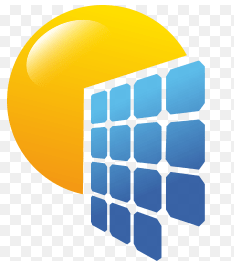
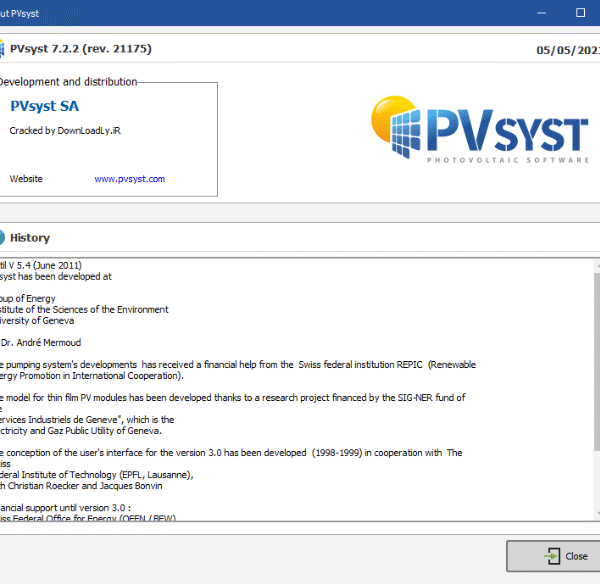


Reviews
There are no reviews yet.